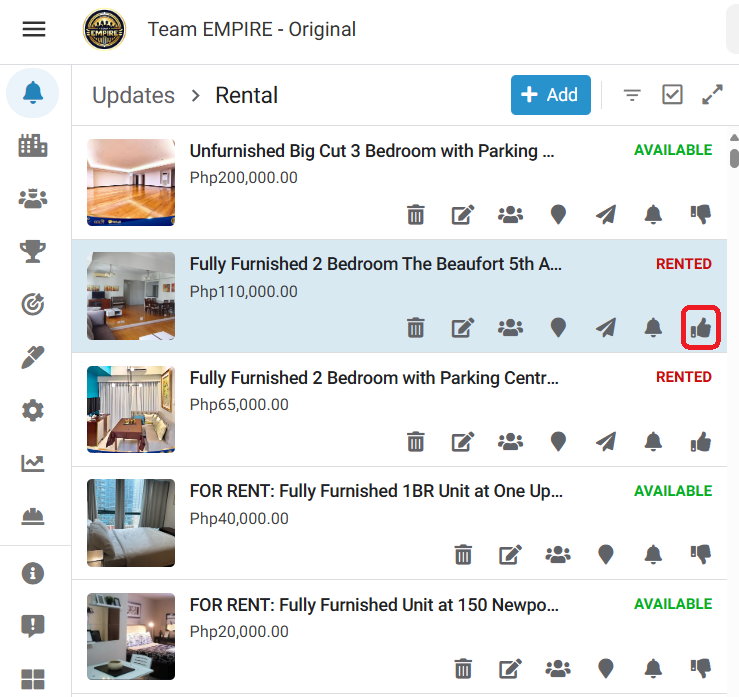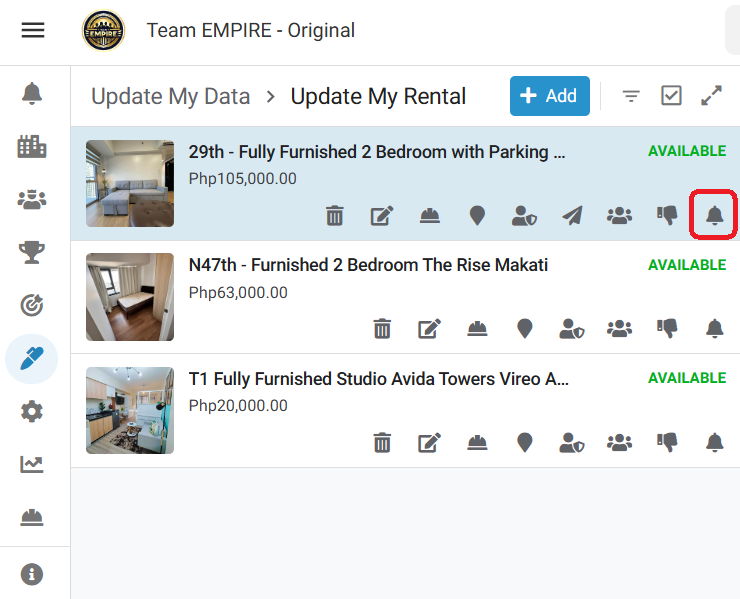How to update my listing in the Team EMPIRE App?
Agents, it is important to keep your listings updated. Our system is where we can find all the updated inventory of rental, resale and project listings available for our clients. To maintain the quality of our listings, always check your UPDATE MY DATA dashboard.
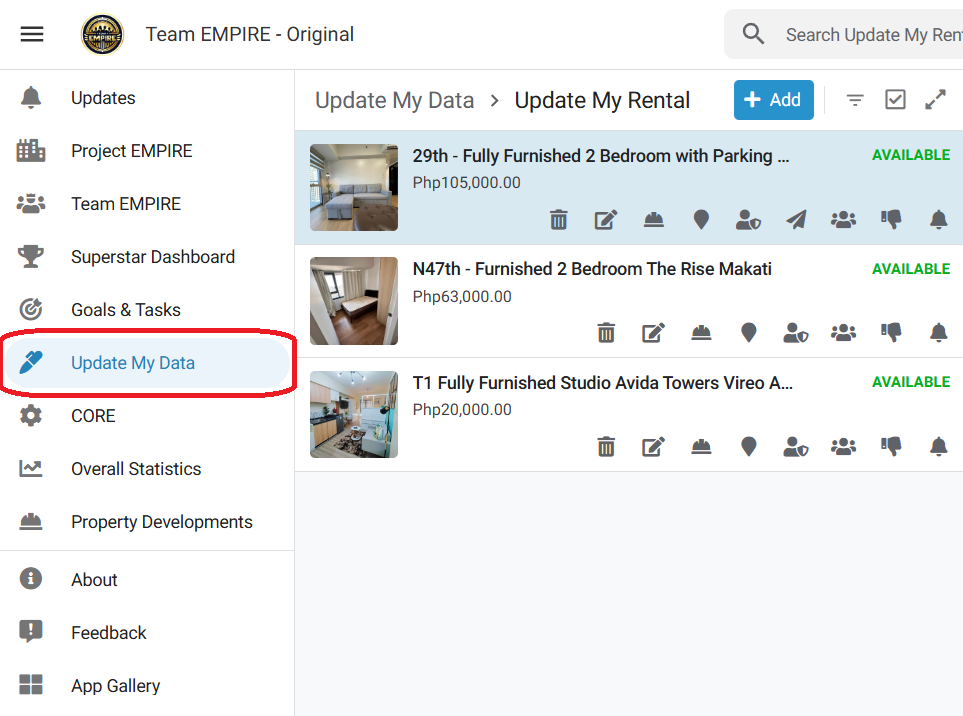
What listings are included in my Update My Data dashboard?
- Properties that are updated 10 days ago or more.
- Example: If today is May 22, 2024, all properties with Date Updated was dated May 12, 2024 and backwards.
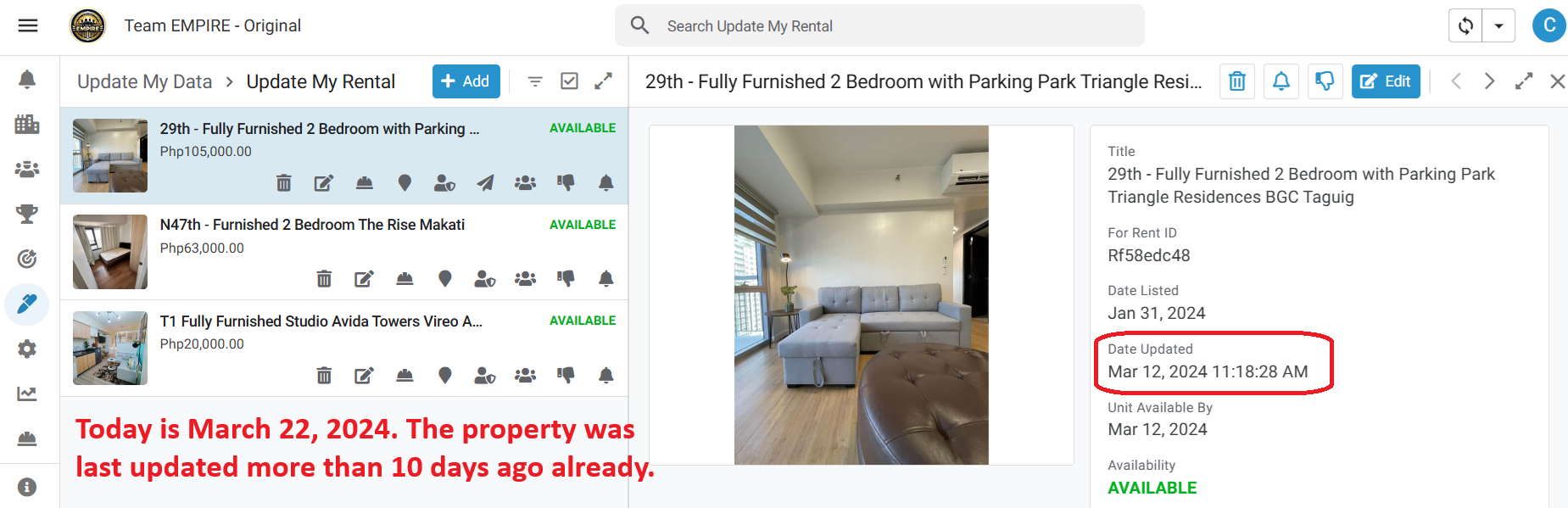
- Properties that will become available again within the next 50 days. This way, you can get back to the owner and ask if the current tenant will renew or not. If they'll not renew, you got a new unit to offer again!
- Example: If the property was marked rented on May 22, 2024, the property's Available By will be automatically changed to May 22, 2025. This property will be included in your Update My Data starting April 2, 2025 (50 days before it becomes available).
How to REFRESH / UPDATE my listing?
- To REFRESH or UPDATE your listing, simply click on the BELL button.The DATE UPDATED will change to the Date and Time you clicked the bell icon. This will put your listing back to the top of UPDATES Dashboard.
How to mark my listing SOLD / RENTED?
- To MARK a property SOLD or RENTED, simply click the THUMBS DOWN button. The following metrics will be changed:
- Date Updated will be changed to the date and time you clicked the button.
- Unit Available By will be changed to 1 year from now (For Rent)
- Availability will be changed to SOLD or RENTED.
- The property will show on the top section of the UPDATES dashboard for everyone to see.
- The Thumbs Down button will change to THUMBS UP. This will be the replacement button.

How to make my listing AVAILABLE?
- To MARK a property AVAILABLE, simply click the THUMBS UP button. The following metrics will be changed:
- Date Updated will be changed to the date and time you clicked the button.
- Availability will be changed to AVAILABLE.
- The property will show on the top section of the UPDATES dashboard for everyone to see.
- The Thumbs Up button will change to THUMBS DOWN. This will be the replacement button.