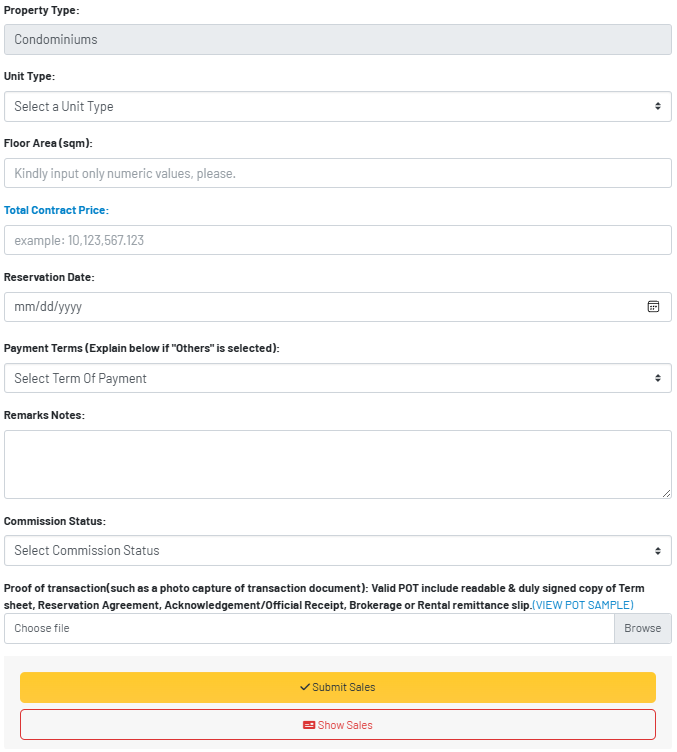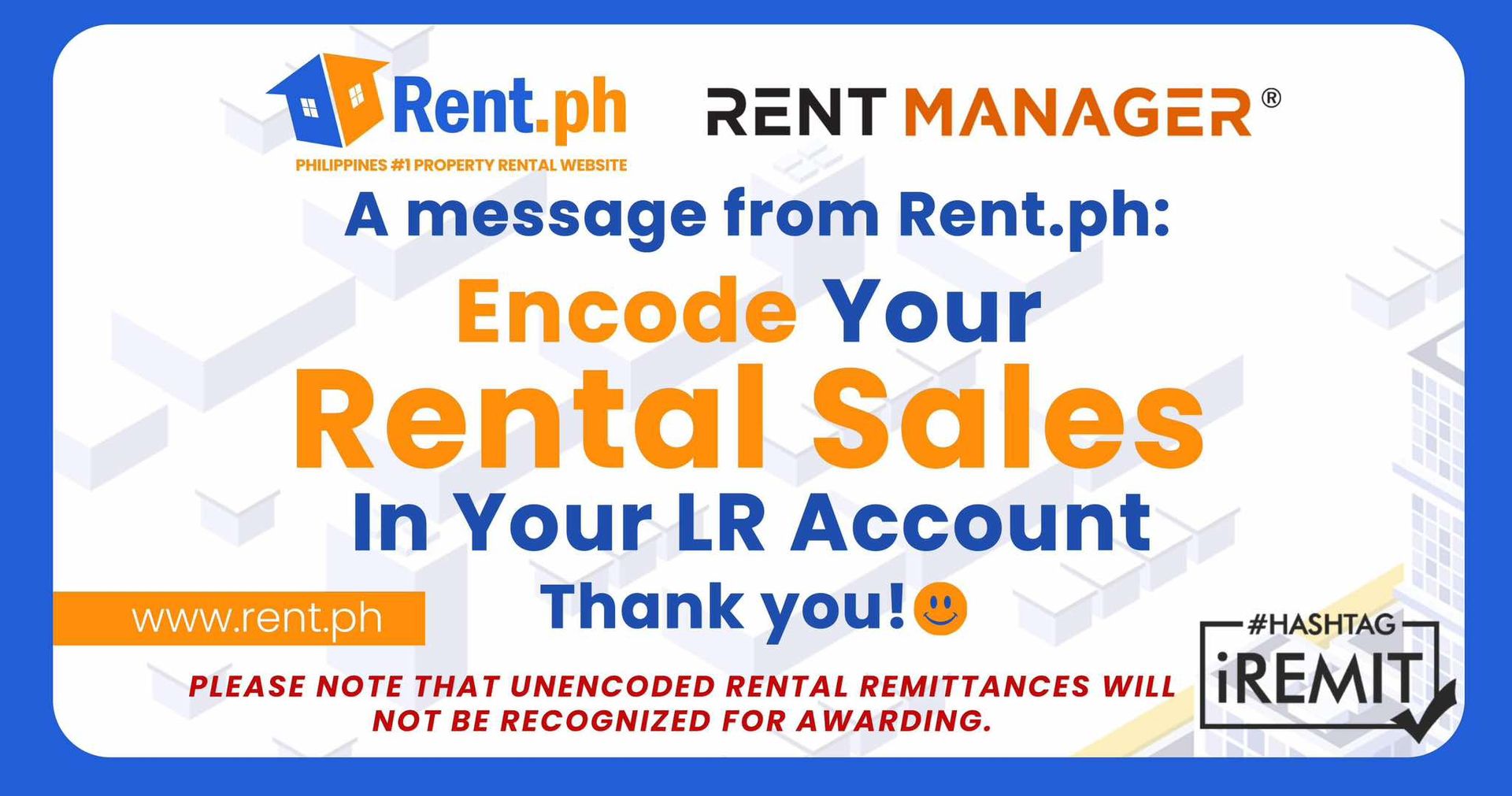How to Upload & Record My Closings to LR Account?
Congratulations! You reached this because you already closed deals and your LR account recently got activated, FINALLY!
Follow these steps as you navigate on how to upload your closings to your LR Account.
BEFORE DOING ANYTHING
- Ensure that you already have an LR Account. This is the first thing you do when you JOIN TEAM EMPIRE
- Ensure that your LR account is already activated. Go back to the JOIN TEAM EMPIRE page to start doing your activation process.
- To check if your LR account is already activated, your dashboard should look like the one below:
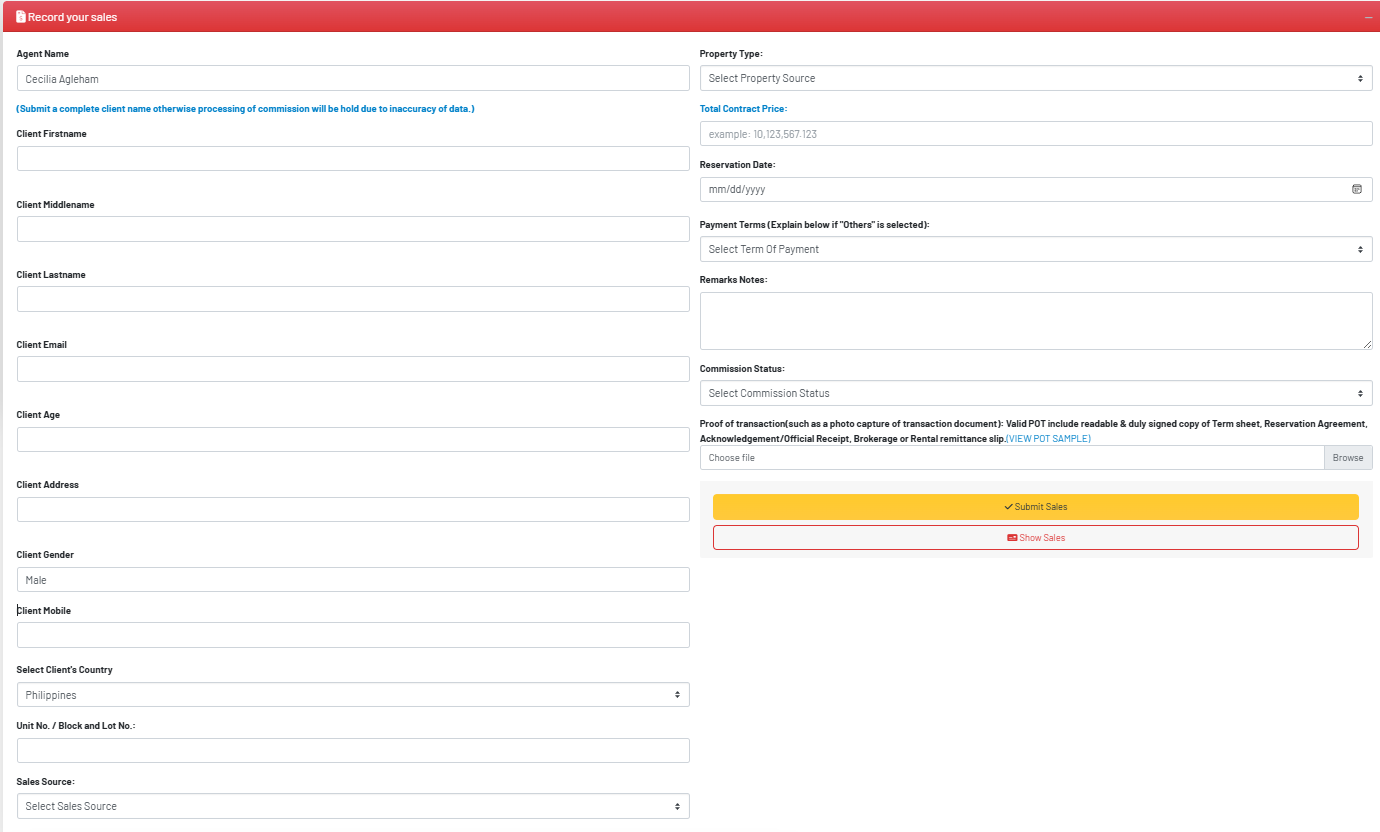
- Ensure that you already have with you a valid Proof Of Transaction (POT). If you have multiple documents to attach, combine everything into one PDF file only. Valid POTs are the following:
- Rental: Signed Rental Remittance Slip & First Page of Contract of Lease
- Resale: Signed Brokerage Remittance Slip & First Page of Deed of Absolute Sale or Contract of Sale.
- Project: Reservation Agreement, Acknowledgement / Official Receipt of Reservation Fee, Buyer's Information Sheet, Client's Payment Term Sheet.
Once you checked all of these, you're ready to encode your closing!
RECORD RENTAL CLOSING
Step 1: Sales Source - Choose Rental
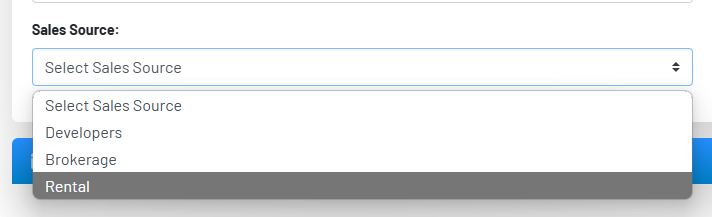
Step 2: Input Client Details
You can leave other fields blank, but don't forget to input the following:
- Client First Name
- Client Last Name
- Client Gender
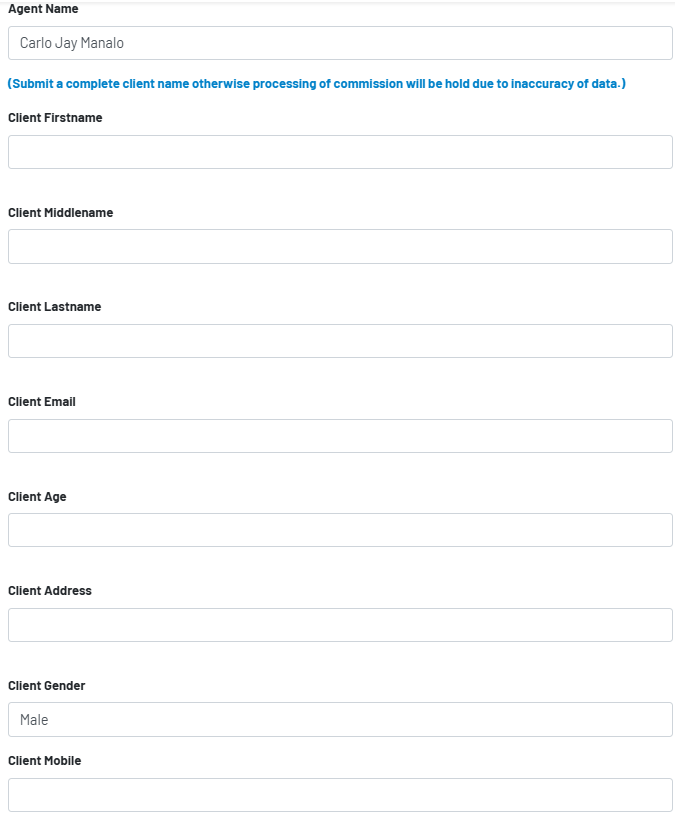
Step 3: Input Property & Closing Details
You can leave other fields blank, but don't forget to input the following:
- Select Client's Country
- Unit No. / Block and Lot No.: The address stated in your remittance slip
- Rate of Rental: The amount stated in your remittance slip
- Closing Agent: You - Similar to remittance slip
- Partner Agent: The one mentioned in your remittance slip
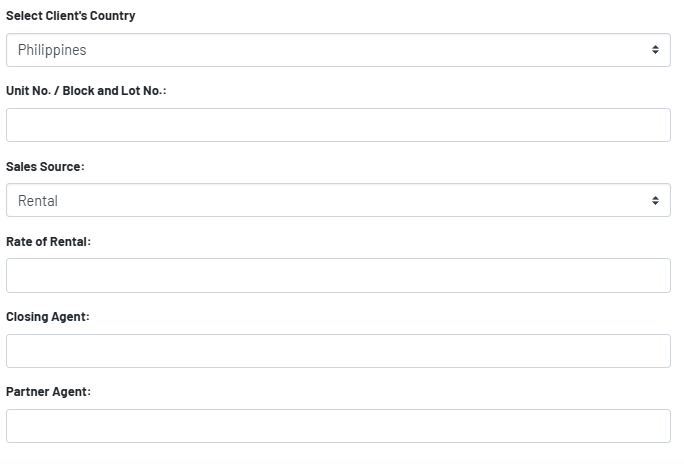
Step 4: Record Some Other Closing-Related Details
You can leave other fields blank, but don't forget to input the following:
- Property Type: Similar to Remittance Slip
- Actual Commission Received: Similar to Remittance Slip
- Reservation Date: The Date when Boss Robert signed the Remittance Slip
- Payment Terms: The No. of Months of the Lease
- Remarks Notes: Feel free to input anything (You can also include deposits and advances)
- Commission Status: Please select if the remittance slip already shows:
- Fully Claimed - You received all the commissions already
- Partially Claimed - You still have receivables for this particular closing
- Proof of Transaction: Attach the POT as mentioned above.
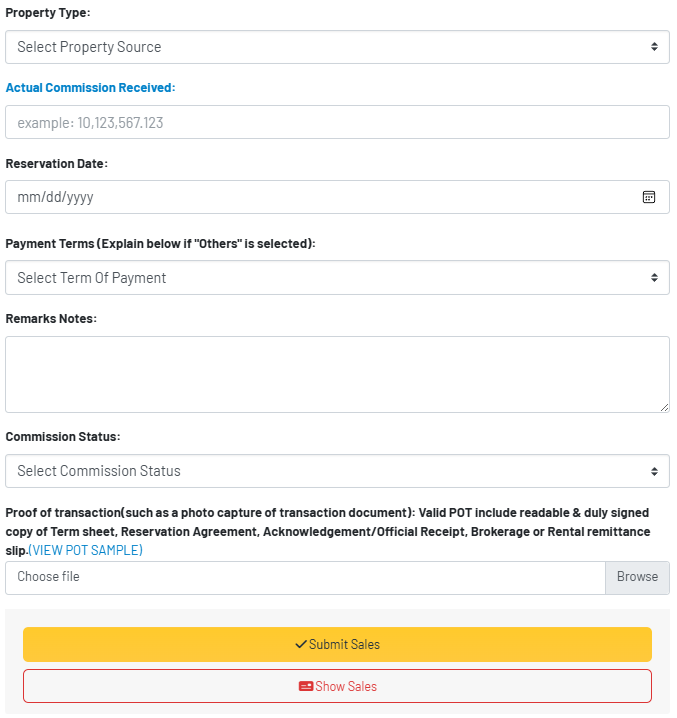
RECORD BROKERAGE CLOSING
Step 1: Sales Source - Choose Brokerage
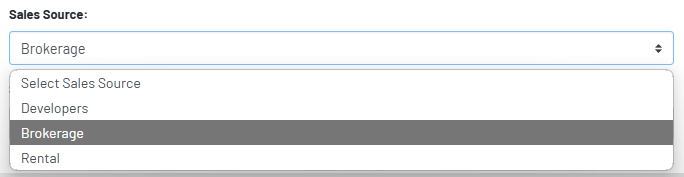
Step 2: Input Client Details
You can leave other fields blank, but don't forget to input the following:
- Client First Name
- Client Last Name
- Client Gender
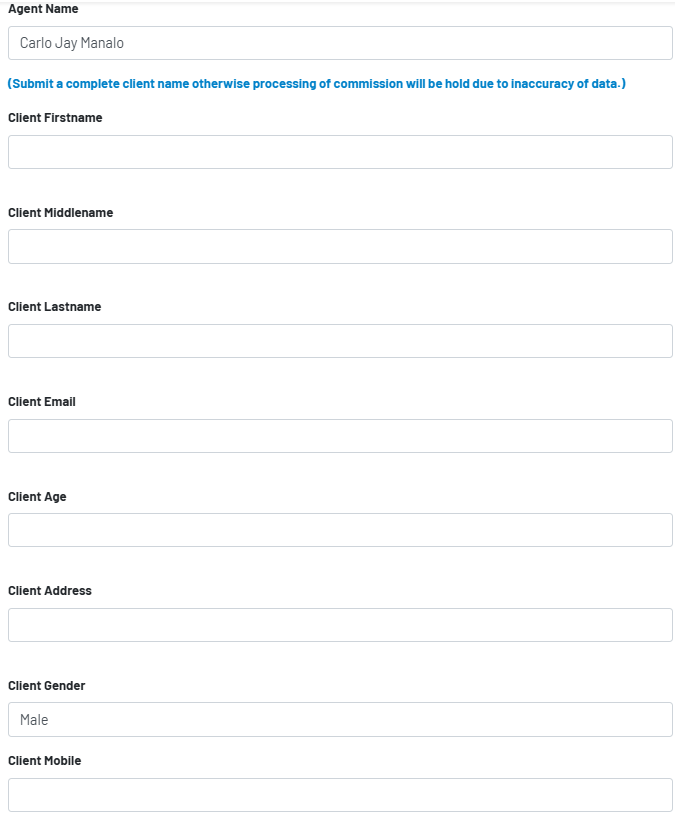
Step 3: Input Property & Closing Details
You can leave other fields blank, but don't forget to input the following:
- Select Client's Country
- Unit No. / Block and Lot No.: The address stated in your remittance slip
- Sales Source: Brokerage
- Select Brokerage Location Sold:
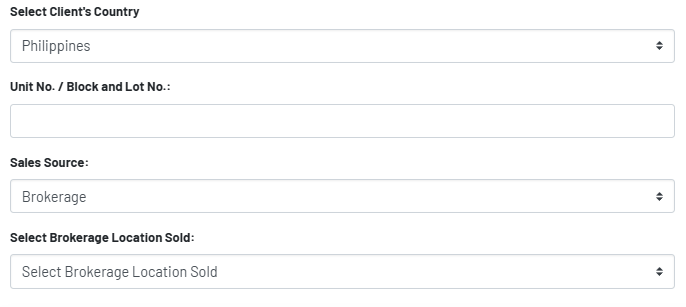
Step 4: Record Some Other Closing-Related Details
You can leave other fields blank, but don't forget to input the following:
- Property Type: Similar to Remittance Slip
- Actual Commission Received: Similar to Remittance Slip
- Reservation Date: The Date when Boss Jacky Signed the Remittance Slip
- Payment Terms: Terms Indicated in the DOAS or Contract of Sale
- Remarks Notes: Feel free to input anything (Any other remarks or terms)
- Commission Status: Please select if the remittance slip already shows:
- Fully Claimed - You received all the commissions already
- Partially Claimed - You still have receivables for this particular closing
- Proof of Transaction: Attach the POT as mentioned above.
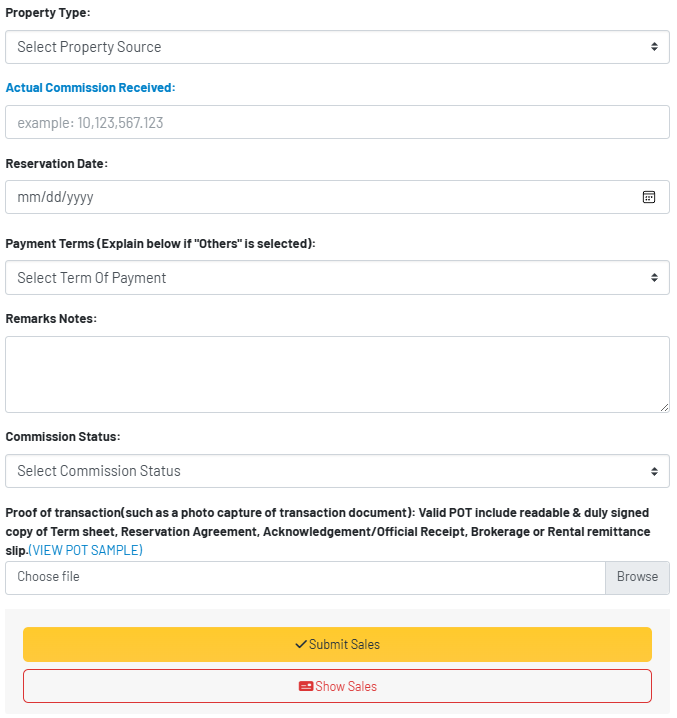
RECORD PROJECT CLOSING
Step 1: Sales Source - Choose Developers
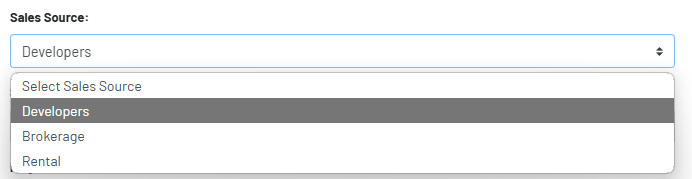
Step 2: Input Client Details
You can leave other fields blank, but don't forget to input the following:
- Client First Name
- Client Last Name
- Client Gender
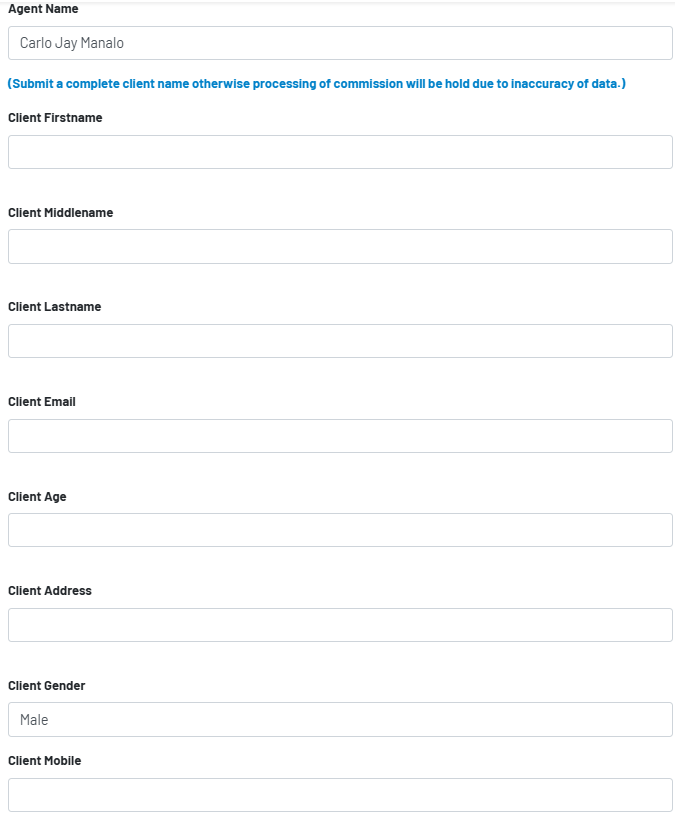
Step 3: Input Property & Closing Details
You can leave other fields blank, but don't forget to input the following:
- Select Client's Country
- Unit No. / Block and Lot No.: The address stated in your remittance slip
- Sales Source: Developer
- Select Developers: Look for the developer of your closing
- Projects Name: Look for the project you closed
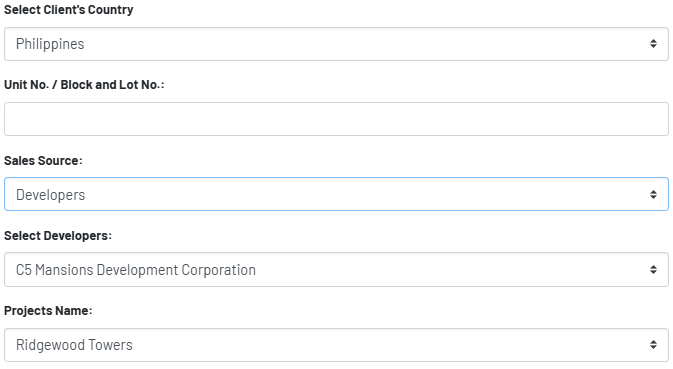
Step 4: Record Some Other Closing-Related Details
You can leave other fields blank, but don't forget to input the following:
- Property Type: This is automatically chosen based on the project
- Unit Type: Choose the unit type of your closing
- Floor Area (SQM)
- Total Contract Price: The price indicated in the Client's Term Sheet
- Reservation Date: The date indicated in the Client's Term Sheet
- Payment Terms: This is the terms for the equity (Either Cash, or Installment for how many months)
- Remarks Notes: If you choose "Others" in the Payment Terms, explain in the Remarks Notes the terms. If ever you choose something from Payment Terms, you can still explain in the Remarks Notes other information related to the terms.
- Commission Status: Typically, unclaimed since this is a reservation closing.
- Proof of Transaction: Attach the POT as mentioned above.